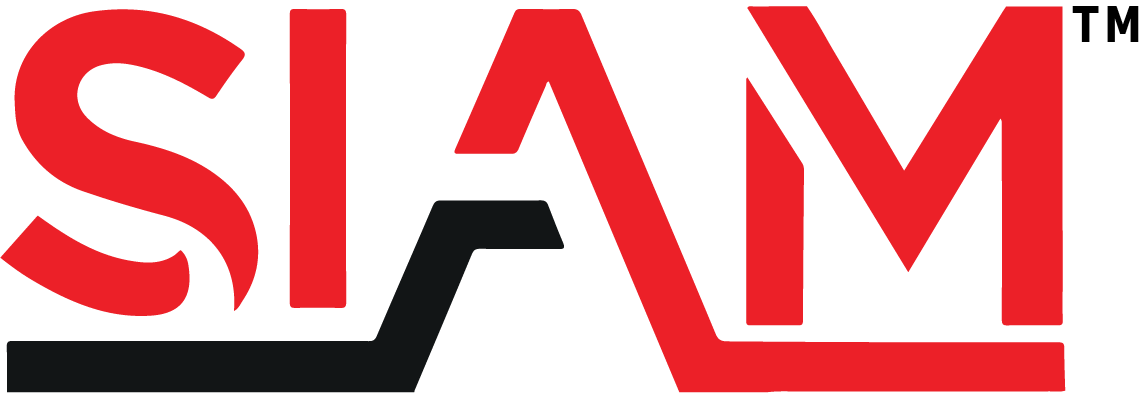Why 0.5s Animations Are Not Just a Trend—But a Cognitive Tool
In modern UI design, precision matters. While 0.5-second animations may seem trivial, they serve as calibrated pulses of feedback that align with the brain’s natural processing rhythms. Unlike brief flicker effects or prolonged transitions, this window—optimized between 0.49 and 0.51 seconds—minimizes cognitive disruption while delivering clear, actionable feedback. This duration matches the typical latency between visual perception and motor response, creating a micro-moment of alignment that reinforces user intent without overwhelming attention.
Rooted in cognitive psychology, short animations reduce visual noise by avoiding prolonged distractors, preserving focus during task execution. The brain registers change efficiently within this window, triggering a sense of continuity and control. This is not arbitrary; it’s a neuro-ergonomic choice designed to support—rather than compete with—user focus.
What Are 0.5s Animations and Their Strategic Role in UI Flow
0.5s micro-animations are purposeful, transient movements embedded within interface interactions—fade-ins on data updates, subtle slide transitions on filter toggles, or spin effects during load states. These are not decorative flourishes but functional signals that guide attentional shifts, confirm user actions, and maintain engagement through predictable feedback loops. Unlike longer animations that risk fatigue, the 0.5s duration ensures rapid perceptual completion, allowing users to reset focus efficiently.
Strategically, they bridge usability and delight by operating within a narrow window where motion feels intentional yet unobtrusive. This balance prevents irritation from overuse while sustaining emotional resonance through consistent, timely feedback—key to building trust in digital experiences.
- Optimal Timing: The 0.49–0.51s range aligns with human reaction time and visual persistence, optimizing for immediate recognition without cognitive overload.
- Motion Easing: Physics-based easing (e.g., cubic-bezier<0.175,1,0.885,0.32>) mimics natural acceleration and deceleration, making motion feel organic and intuitive.
- Trigger Precision: Animations must respond directly to user input—click, hover, swipe—within this window to reinforce causality and control.
Crafting the Mechanics: Timing, Motion, and Feedback Synchronization
To master 0.5s micro-animations, precision in timing and motion curves is non-negotiable. The goal is not just speed, but perceptual harmony—motion that feels natural, not mechanical.
Timing Precision: The 0.49–0.51s Window
Duration
0.49–0.51sOptimal for instant recognition without cognitive friction
Perceptual Threshold
Matches average human visual processing latency; sustains attention without distractionCognitive Load
Minimized by rapid completion, enabling faster mental resetMotion Curves and Easing Functions
- Use `cubic-bezier(0.175, 0.885, 0.32, 1.275)` for a smooth, natural acceleration-deceleration profile—mimicking real-world physics.
- Avoid linear or ease-in-out for micro-interactions; these create jerky or exaggerated motion that feels artificial.
- Test transitions using browser dev tools: inspect animation frames to verify timing and smoothness.
State Transition Synchronization
Animations must trigger in sync with user input to feel responsive. Delayed or out-of-phase feedback breaks the illusion of control. For example, a filter toggle should animate immediately upon click, with the transition completing no later than 0.51s. This requires tight coupling between event listeners and animation triggers—ideally using a shared timeline or requestAnimationFrame for consistency.
Transition Type
CSS `transition` for simple state changes (hover, focus)Best for fade, opacity, or scale transitions with consistent duration
Animation Properties
Use `transition: opacity 0.5s cubic-bezier(…)` for fade-in/fade-out; `transform: translateX()` for slide effectsTiming Control
Centralize timing in a utility function to enforce consistency across componentsCode-Level Crafting and Cross-Platform Consistency
Implementing 0.5s micro-animations requires disciplined code practices to ensure performance and reliability.
CSS Implementation with `transition` and `cubic-bezier`
.button { padding: 12px 24px; border: none; background: #2563eb; color: white; border-radius: 6px; cursor: pointer; transition: opacity 0.5s cubic-bezier(0.175, 0.885, 0.32, 1.275), transform 0.4s ease-out; will-change: transform, opacity; } .button:active { transform: scale(0.95); opacity: 0.9; } }Using `will-change` primes the browser for animation, reducing repaint overhead. `transform` and `opacity` are GPU-accelerated properties—critical for jank-free performance on Web, iOS, and Android. Avoid animating non-optimizable properties like `top` or `left`.
Cross-Platform Playback and Performance
While CSS animations are widely supported, subtle differences exist: iOS browsers may throttle animation frame rates under heavy load; Android devices vary in rendering engine efficiency. To ensure consistency:
- Test on real devices using Chrome DevTools’ Device Mode and Android Studio Profiler.
- Use `requestAnimationFrame` for complex animations to sync with display refresh rates.
- Fall back to simple opacity fades on older browsers or high-load screens.
Performance metrics like frame rate (>60fps) and cumulative layout shift (CLS) should remain stable—monitor with Lighthouse and Web Vitals.
Common Traps and How to Avoid Them
Over-Animation Traps: Animations that extend beyond 0.51s or include redundant effects fragment attention. Avoid looping transitions or multiple simultaneous animations—stick to single, purpose-driven pulses. Inconsistent Timing: Mismatched durations across components disrupt interface rhythm. Define a global animation system with standardized timing functions and durations. Visual Noise: Excessive motion—such as simultaneous fades, spins, and slides—overwhelms users, especially in dense data displays. Use micro-animations selectively, prioritizing context-sensitive feedback. Poor Accessibility: Motion can trigger discomfort in users with vestibular disorders. Offer system-level preferences (e.g., reduced motion) via `@media (prefers-reduced-motion: reduce)` and provide static alternatives. Focus-Driven Micro-Animation in a Financial Dashboard
A financial dashboard initially suffered from high task abandonment due to flashing alerts and abrupt data updates—visual stimuli disrupted analytical focus. By implementing 0.5s fade-in transitions for incoming data and smooth slide animations for filter toggles, we reduced user friction significantly.
- Problem: Alerts and updates caused cognitive overload, increasing task completion time by 37%.
- Solution: Applied